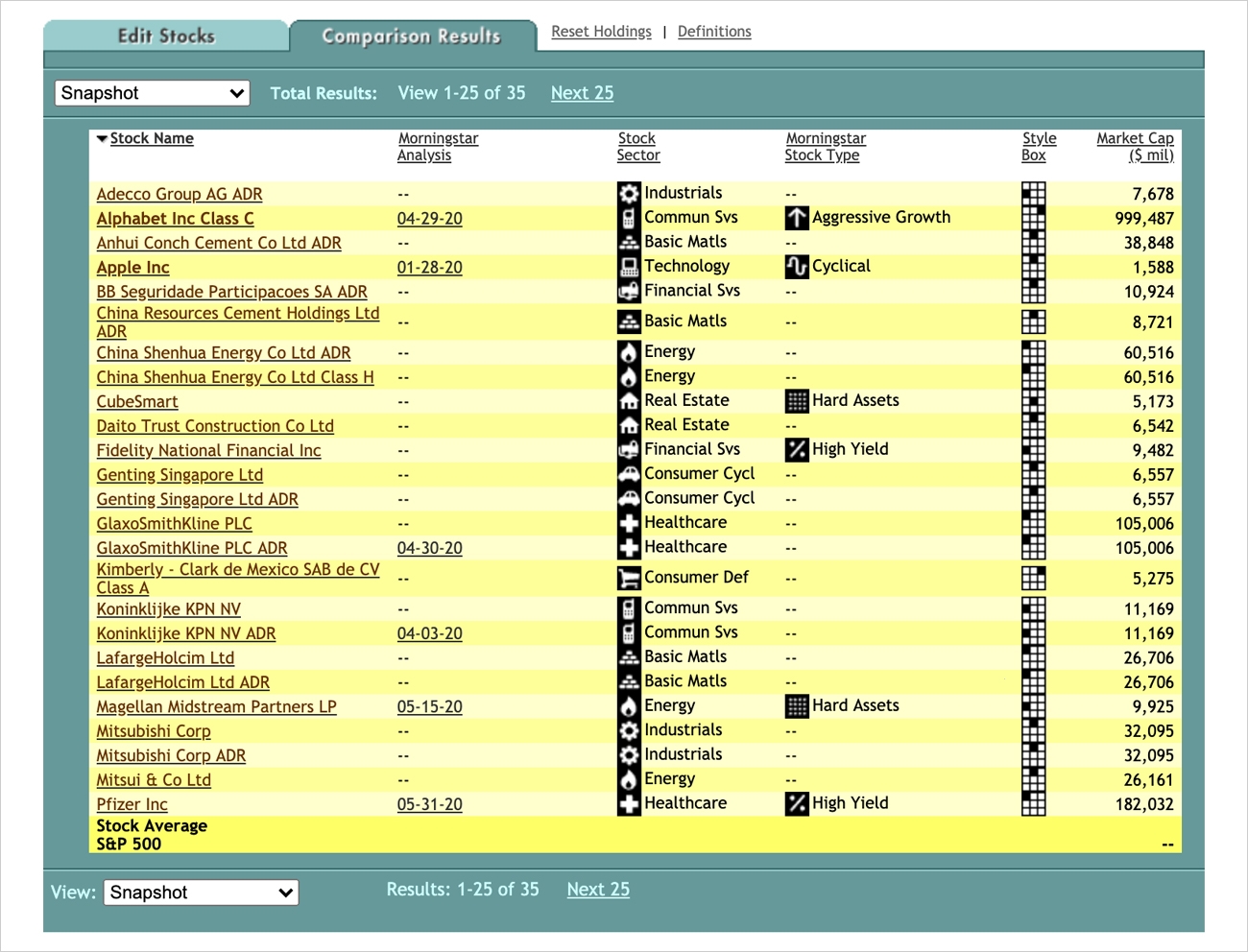User Guide
Stock Compare
Stock Compare allows you to quickly evaluate stocks against one another to see which have the highest returns, the best grades, the most favorable valuation ratios and much more.
To get started click here. Or, from the home page, click the Research tab and then Stocks. Scroll to the Tools section on the right side and click Stock Compare.
- Enter stock tickers (symbols) and click on Add to List button. Separate stock tickers with commas.
- Or click on Stock Comparison idea link that helps you to choose what type of stocks you would like to compare. You have the options to choose stocks based on Morningstar screens or based on the Industry, then click Submit
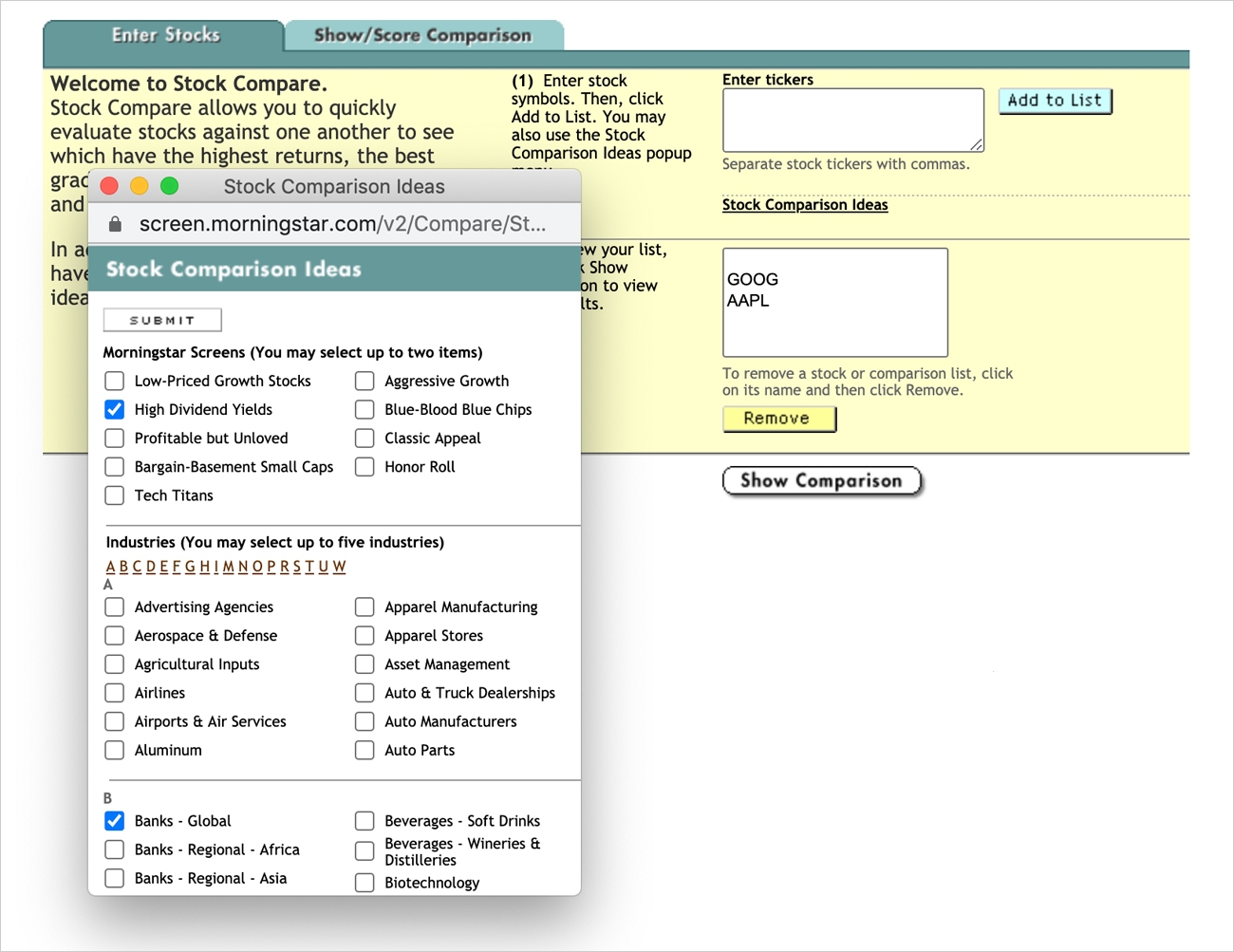
- The selections are added to your list.
- Review your list. To remove a ticker from the list, click on the ticker and then click Remove.
- To see the results, click Show Comparison.
- In the results screen, you can reset the comparison by clicking Reset Holdings.
- Click a column heading to rank the display.
- Select from five different views: Snapshot, Morningstar Grades, Financials, Stock Performance and Valuation
- For additional information, click on the stock name